Service Web Methods
The following is a list of methods provided by
the Employer HRA Plan Service.
- AddEmployerHRAPlan - used to add an employer's plan information.
- DeleteEmployerHRAPlan - used to remove information about an employer's plan.
- UpdateEmployerHRAPlan - used to update an employer's plan.
- GetEmployerHRAPlan - used to retrieve an employer's plan information.
- GetEmployerHRAPlans – used to retrieve all employer’s plans information.
The Employer HRA Plan Service makes the following assumptions as well as enforce the following business rules.
- Clients shall conform to the WS-I specifications unless otherwise agreed upon by Alegeus Technologies and the administrator
- Clients shall format SOAP messages in a Document/Literal format over HTTPS
- Clients shall have already created a valid user ID and password.
- Clients shall have a valid session ID after being authenticated by the system. The session ID needs to be passed in the proper manner as described in the Account Manager Service Guide.
- If the administrator uses the same user ID and password for all of their clients, the administrator is responsible for managing the security of the data.
- Clients should validate data before submitting a request to this Service. This facilitates better performance and accurate processing on both systems.
- Clients shall not attempt to use this service for batch processing of large amounts of data. The service is designed for synchronous calls that send or retrieve small chunks of data. If batch processing is required, then the EDI process should be used.
- If any method fails, the service returns a SOAP fault describing the problem.
- The Employer HRA Plan Service is intended to be used only by non-split plan administrators.
AddEmployerHRAPlan
This method is used to add an employer’s plan information.
History
The AddEmployerHRAPlan methods are listed below:
- AddEmployerHRAPlanRequest_2012_06
- AddEmployerHRAPlanRequest
- AddEmployerHRAPlanResponse
The AddEmployerHRAPlan method requires the following request and response messages (input and output data).
The table below includes the following request messages:
- AddEmployerHRAPlanRequest_2012_06
- AddEmployerHRAPlanRequest
Request Body
- TpaIdStringrequiredA unique identifer for your administrator instance, generated by WCA when the instance was first set up. If a value is not sent, the TPA ID from the user making the request with be used.
First Available Version: AddEmployerHRAPlanRequest - EmployerIdStringrequiredUnique identifier for the employer. Note: When the employer was created, WealthCare Admin assigned the 3-character prefix; you assigned the remaining characters.
First Available Version: AddEmployerHRAPlanRequest Max Length: 18 - PlanIdStringrequiredUnique Identifier to distinguish this plan from others within the administrator.
First Available Version: AddEmployerHRAPlanRequest Max Length: 18 - AccountTypeCodeStringrequiredThree character abbreviation that indicates the type of account (FSA, DCA, TRN, HRA, and so on.)
First Available Version: AddEmployerHRAPlanRequest - PlanYearStartDateDaterequiredThis date matches the corresponding date set for the employer’s benefit plan, as entered in the WealthCare Admin user interface.
First Available Version: AddEmployerHRAPlanRequest - PlanYearEndDateDaterequiredThis date matches the corresponding date set for the employer’s benefit plan, as entered in the WealthCare Admin user interface.
First Available Version: AddEmployerHRAPlanRequest - GracePeriodEndDateDaterequiredDate the grace period ends for this account type. After this date, a warning displays when transactions are applied to this account type.
First Available Version: AddEmployerHRAPlanRequest - SpendingLimitPeriodEnumerationDetermines if this account type uses spending limits. Spending limits restricts the amount of money that can be deposited into or withdrawn from an account on a monthly or yearly basis.
0 = No spending limit
1 = Monthly Limit
2 = Yearly (Calendar) Limit
Note 1: This field can be set only when the account is created; it cannot be updated.
Note 2: If this field is set to 1 or 2, the field, Spending Deposit Amount, or the field Spending. Transaction Amount, is required. Note 3: Leave this field blank if the plan is an HRA.
Note 4: Setting the Spending Limit is a point-in-time event and affects only transactions after that point-in time. It is not retroactive.
Note5: Setting a spending limit period of Yearly is based off the Calendar Year, not the Plan year as specified in the Plan Start and End Date Fields.
Note 6: If Calendar Year is selected, then spending limits are based on a calendar year. If Spending Limits are added to a plan after the Start Date, the transaction and deposit limits are not retroactive. The limits are not applicable to deposit and transaction amounts existing for a Participant prior to the date that the limits were imposed.First Available Version: AddEmployerHRAPlanRequest Default Values: None - SpendingDepositAmountDecimalMaximum amount that can be deposited to this account during the spending limit period.
** Required if the field, Spending Limit Period, is set to 1 or 2.
Note 1: Leave blank if the plan is an HRX.
Note 2: If Calendar Year is selected, then spending limits are based on a calendar year. If Spending Limits are added to a plan after the Start Date, the transaction and deposit limits are not retroactive. The limits are not applicable to deposit and transaction amounts existing for a Participant prior to the date that the limits were imposed.First Available Version: AddEmployerHRAPlanRequest - SpendingTransactionAmountDecimalMaximum amount that can be disbursed from this account during the spending limit period. ** Required if the field, Spending Limit Period, is set to 1 or 2.
Note 1: Leave blank if the plan is an HRX.
Note 2: If Calendar Year is selected, then spending limits are based on a calendar year. If Spending Limits are added to a plan after the Start Date, the transaction and deposit limits are not retroactive.The limits are not applicable to deposit and transaction amounts existing for a Participant prior to the date that the limits were imposed.First Available Version: AddEmployerHRAPlanRequest - AllowPartialManualTransactionBooleanPreviously, manual claims submitted to an account that had insufficient funds to pay the claim in full were denied. If the benefit plan allowed manual claims to be partially paid (to reduce the balance in the account to zero) the system would automatically generate a second claim for the exact amount remaining in the account.
With WCA 5.0.00, claims submitted, which cannot be paid in full, now create a single transaction with the amount that could be approved and the amount that was denied for low funds.
0 = Deny manual transactions if the entire amount is not available. (Default)
1 = Pay what is left in the account toward manual transactions.First Available Version: AddEmployerHRAPlanRequest Default Values: FALSE - AutoDepositBypassBooleanFlag to enable or disable auto deposits.
0 = Enables auto deposits and catches up on any that were missed while the flag was set to 1.
1 = Disables any future scheduled auto deposits.
Note: Leave blank if this is an HRA.First Available Version: AddEmployerHRAPlanRequest Default Values: FALSE - PayCycleTypeCodeEnumerationFlag to enable or disable auto deposits.
0 = Enables auto deposits and catches up on any that were missed while the flag was set to 1.
1 = Disables any future scheduled auto deposits.
Note: Leave blank if this is an HRA.First Available Version: AddEmployerHRAPlanRequest Default Values: 1 - NoAutoDeposit - ConvenienceFeePayorEnumerationNote: Setting this field has no impact. Convenience fee functionality was decommissioned.
First Available Version: AddEmployerHRAPlanRequest Default Values: None - ConvenienceFeeAmountDecimalNote: Setting this field has no impact. Convenience fee functionality was decommissioned.
First Available Version: AddEmployerHRAPlanRequest Max Length: 10 - MaxTransactionAmountDecimalMaximum amount allowed per transaction.
First Available Version: AddEmployerHRAPlanRequest Max Length: 10 - MaxTotalAmountDecimalMaximum amount allowed for the duration of the plan.
Note: Leave blank for HRA plans.First Available Version: AddEmployerHRAPlanRequest Max Length: 10 - DefaultPlanOptionsIntegerDetermines whether default plan or MCC values are applied to the plan.
0 = None (Default)
1 = Plan
2 = MCC
4 = Life Event Balance Management
8 = Enable Coverage Tiers
16 = Enable Special Deposit
32 = Service Category
64 = Manual Claim Percent Coverage
128 = Enable Deductible
256 = Hide Plan From Participant To use only the WCA default MCCs, enter 0 or 1.
To use the default MCCs for a plan and the default WCA MCCs, enter 3 (1 + 2).
Note 1: This field is recognized only when you first create the plan.
Note 2: You can also create default plans and sets of MCCs through the WCA user interface (UI) on the Administrator tab.
Note 3: Leave blank if this plan is an HRA. You cannot create default plans for HRAs.First Available Version: AddEmployerHRAPlanRequest Default Values: 0 - RolloverPlanBooleanDetermines whether a plan rolls over to the next plan period.
0 = Do not rollover. (Default)
1 = Rollover. If a prior plan, matching the requirements, is found, the system can be set to copy the attributes of the prior plan to the new plan. Attributes to copy include: MCC codes, TPS settings, Exceptions, and Plan co-pays. If Exceptions are selected to roll, the system rolls only active exceptions.First Available Version: AddEmployerHRAPlanRequest Default Values: FALSE - RolloverPlanAttributesEnumerationAttributes or characteristics of the plan to roll over to the next plan period.
4 = Merchant Type Codes
8 = Plan Design Exceptions
16 = Merchant Exceptions
32 = Terminal Exceptions
64 = Co-Pay Amounts for Auto-Review
128 = TPS Setup
Note 1: If the field, Plan Rollover, is set to 1 = Yes and the field, Plan Rollover Attributes, are blank, WCA rolls over MCC codes and TPS settings only.
Note 2: Enter a sum value to roll over multiple attributes. For example, to roll over MCCs and Co-Pay Amounts for Auto Review, enter 68 (4+64)First Available Version: AddEmployerHRAPlanRequest Default Values: -1 - HraTypeEnumerationType of full-featured HRA.
1 = Individual/Family
2 = Single Fund
** This field is required only if the plan is a full-featured HRA. Leave blank for all other plan types.First Available Version: AddEmployerHRAPlanRequest - FundRolloverBooleanDetermines whether HRA funds can roll over to the next period.
0 = No. Ignores remaining rollover fields.
1 = Yes. Rolls any remaining funds in the current period to pay for services in the next plan period.
Note 1: If you specify Yes, you must manually roll over the HRA to the next plan period or create a new HRA with the same ID. Note 2: Leave blank if this plan is not a full-featured HRA.First Available Version: AddEmployerHRAPlanRequest - FundRolloverOwnerEnumerationDetermines whether WCA or your software calculates the rollover amount.
0 = Not Calculated(None)
1 = WCA (Default)
2 = Administrator Software
Note: Leave blank if this plan is not a full-featured HRAFirst Available Version: AddEmployerHRAPlanRequest Default Values: None - FundRolloverStatusEnumerationFundRolloverStatus:
NotApplicable
NotCompleted
InProcess
Completed
PartialFirst Available Version: AddEmployerHRAPlanRequest Default Values: NotApplicable - FundRolloverDateStringDate on which funds roll over from current funds for this plan period to this rollover funds for this plan period.
** This field is required if HRA Fund Roll over is set to 1 = Yes.
Note 1: This date must be within 90 days of the end date for this plan
Note 2: If left blank, funds roll over at the end of the plan period.
Note 3: Leave blank if this plan is not a full-featured HRAFirst Available Version: AddEmployerHRAPlanRequest - FundRolloverTypeEnumerationDetermines the type of rollover that will occur for the funds remaining in the HRA on the rollover date.
0 = None (Default)
1 = All
2 = Cap
4 = %
8 = % up to a Cap
Note 1: When WCA determines the rollover amount, it ensures that the total of the rollover amount and the next period’s election amount do not exceed any lifetime maximum amount or any maximum for 2 adjacent periods.
Note 2: Leave blank if this plan is not a full-featured HRAFirst Available Version: AddEmployerHRAPlanRequest Default Values: None - IndividualRolloverAmountDecimalMaximum amount of remaining individual funds that can roll over for an individual in an Individual/Family HRA.
Note 1: This field is ignored unless HRA Fund Rollover Type is set to 2 = Cap or 8 = % up to Cap.
Note 2: Leave blank if this plan is not a full-featured HRAFirst Available Version: AddEmployerHRAPlanRequest - FamilyRollover AmountDecimalMaximum amount of remaining family funds in an Individual/Family HRA or total remaining funds in a Single Fund HRA that can roll over.
Note 1: This field is ignored unless HRA Fund Rollover Type is set to 2 = Cap or 8 = % up to Cap.
Note 2: Leave blank if this plan is not a full-featured HRAFirst Available Version: AddEmployerHRAPlanRequest - IndividualRolloverRateDecimalPercent of remaining individual funds that can roll over for an individual in an Individual/Family HRA. Note 1: This field is ignored unless the field, HRA Fund Rollover Type, is set to 4 = % or 8 = % up to Cap
Note 2: Leave blank if this plan is not a full-featured HRAFirst Available Version: AddEmployerHRAPlanRequest - FamilyRollover RateDecimalPercent of remaining family funds in an Individual/Family HRA or total funds in a Single Fund HRA that can roll over.
Note 1: This field is ignored unless the field, HRA Fund Rollover Type, is set to 4 = % or 8 = % up to Cap
Note 2: Leave blank if this plan is not a full-featured HRAFirst Available Version: AddEmployerHRAPlanRequest - IndividualLifetiDecimalMaximum amount of individual funds in an Individual/Family HRA that can accumulate to pay for services received during the most current plan period.
Note 1: The rollover amount is calculated as follows: Lifetime Maximum, less the next plan’s Individual amount, less the sum of prior available rollover amounts = Individual Rollover Amount. This amount might be further restricted by a specified cap or % limitation.
Note 2: Leave blank if this plan is not a full-featured HRAFirst Available Version: AddEmployerHRAPlanRequest - FamilyLifetimeDecimalMaximum amount of individual funds in an Individual/Family HRA that can accumulate to pay for services received during the most current plan period.
Note 1: The rollover amount is calculated as follows: Lifetime Maximum, less the next plan’s Individual amount, less the sum of prior available rollover amounts = Individual Rollover Amount. This amount might be further restricted by a specified cap or % limitation.
Note 2: Leave blank if this plan is not a full-featured HRAFirst Available Version: AddEmployerHRAPlanRequest - IndividualNextPeriodMaximumDecimalMaximum amount of individual funds in an Individual/Family HRA that can accumulate to pay for services received during the most current plan period.
Note 1: The rollover amount is calculated as follows: Lifetime Maximum, less the next plan’s Individual amount, less the sum of prior available rollover amounts = Individual Rollover Amount. This amount might be further restricted by a specified cap or % limitation.
Note 2: Leave blank if this plan is not a full-featured HRAFirst Available Version: AddEmployerHRAPlanRequest - FamilyNextPeriodMaximumDecimalAmount of family funds in an Individual/Family HRA or total funds in a Single Fund HRA that can roll over; the sum of the funds for the next plan period and the rollover amount cannot exceed the Family Max or the Single Fund Max for Adjacent Plans.
Note: Leave blank if this plan is not a full-featured HRAFirst Available Version: AddEmployerHRAPlanRequest - AllowRolloverFundstoOriginalPlanBooleanDates of service that can be covered by the rollover funds.
1 = Yes. Rollover funds are available for services received in the plan period of origin and in the most current plan period.
Note 1: Rollover funds always remain with the plan period of origin. Although there can be up to 5 reachback periods, WCA can access only the 2 most recent periods for Card transactions. 0 = No. Rollover funds are available only for services received in the most current plan period.
Note 2: Rollover funds are maintained in the N-1 plan period.
Note 3: Leave blank if this plan is not a full-featured HRA.First Available Version: AddEmployerHRAPlanRequest Default Values: FALSE - RolloverReachbackPeriodIntegerNumber of plan periods available for manual and Card transactions. Funds in the specified periods are included in the calculation for the value in the Lifetime Maximum field.
If the field, Continue to use rolled funds for dates of service in the plan period of origin, is set to 1 = Yes, you must enter one of these values for the number of plan periods: 1, 2, 3, 4, or 5.
Rollover funds for each period selected can be used for services received within that period and for services received in the current plan period.
Example: If you enter 2, then rollover funds from the N-1 plan period are available for services received in the N1 period and rollover funds from the N-2 plan period are available for services received in the N-2 period. In addition, the rollover funds are available for services received in the N period.
Note 1: Even if you enter more than two reach-back periods, WCA can access only two reach-back periods for Card transactions.
Note 2: Rollover funds stay with their respective plan periods. Any constraints for a plan in a specific period continue to apply to the usage of the Rollover Funds for that period. If the field, Continue to use rolled funds for dates of service in the plan period of origin, is set to 2 = No, you can enter one of these values: 1 = Rollover funds from the previous period can be used only for services received in the current period. Any rollover funds beyond the N-1 plan period are not available for services received in the current plan period. 5 (Unlimited) = Funds in the N-2 plan period are added to funds rolled over for the N-1 plan period and are available only for services received during the most current plan period.
Note 3: For these two options, all rollover funds for each period accumulate in a single rollover bucket maintained in the N-1 plan period. Any constraints in the N-1 Plan Period apply to the usage of these Rollover Funds.
Note 4: Leave this field blank if this plan is not a full-featured HRA.First Available Version: AddEmployerHRAPlanRequest Default Values: 0 - FundRolloverPriorityTypeEnumerationFundRolloverPriorityType:
None
FIFO-First In First Out
LIFO-Last In First OutFirst Available Version: AddEmployerHRAPlanRequest - RolloverImplementationTypeIntegerDetermines the type of rollover that occurs for the funds remaining in the HRA on the rollover date. The choices are All Funds, Cap, %, or % up to a Cap. Note: When WCA determines the rollover amount, it ensures that the total of the rollover amount and the next or period's election amount do not exceed any lifetime maximum.
First Available Version: AddEmployerHRAPlanRequest Default Values: 0 - PlanYearExtendedEndDateDateN/A – not utilized by HRX plan types.
First Available Version: AddEmployerHRAPlanRequest - OtherDepositSubTypeIdsStringIf the plan option field allows other (special) deposits, then data entered in the ‘other (special) deposit subtypes allowed field’ will be captured and processed.
If the plan options field DOES NOT allow other (special) deposits, then data entered in the ‘other (special) deposit subtypes allowed’ field will be ignored.
The other (special) deposit subtypes allowed field will be used to provide a list of other deposit sub type ids that are mapped to a plan. These sub types allow special deposit transactions to be made to a plan. These identifiers can be either separated by symbol or : (delimiters)First Available Version: AddEmployerHRAPlanRequest - AllowAutoReimbSettingsIntegerUse this field to indicate whether or not the plan will allow auto pay provider reimbursements.
1. = No (Default)=YesFirst Available Version: AddEmployerHRAPlanRequest Default Values: 0 - AutoReimbParticipantDefaultIntegerconditionally requiredThis field will specify a default account setting for participants enrolled in a plan using auto provider pay.
1. = No (Default)
2. = Yes
Note: This field is required when setting the plan to “Auto Provider Pay” = 1 (Yes).First Available Version: AddEmployerHRAPlanRequest Default Values: 0 - ReimburseAmountsAppliedToDeductibleAccountBooleanUse this field to indicate whether or not the plan will reimburse amounts applied to the deductible tracking plan type (DTR). If the account is setup to reimburse amounts applied to the DTR plan, the DTR plan must be a higher priority plan and the claim must be submitted using Service Category Codes (SCCs) to make sure the manual claim splits properly.
False = No, the plan will not allow reimbursement of the deductible applied amounts (Default).
True = Yes, the plan will allow reimbursement of the deductible applied amounts.
Note: This option can be set only to Non Deductible Plan Types. If it is set for Deductible Plan Types, the option is just ignored rather than throwing the error.First Available Version: AddEmployerHRAPlanRequest Default Values: FALSE - MerchantSubstantiationBooleanTrue – Enables Merchant Substantiation on the plan
False – Disabled Merchant
Substantiation on the planFirst Available Version: AddEmployerHRAPlanRequest_2012_06 Default Values: FALSE
Response Message: Empty Message
Example of an AddEmployerHRAPlan SOAP request message
<?xml version="1.0" encoding="utf-8" ?>
<soap:Envelope xmlns:soap="http://schemas.xmlsoap.org/soap/envelope/" xmlns:xsi="http://www.w3.org/2001/XMLSchemainstance"
xmlns:xsd="http://www.w3.org/2001/XMLSchema">
<soap:Header>
<MBISessionHeader xmlns="http://www.medibank.com/MBIWebServices/SoapHeader/">
<MBISessionID>kkhhjnze5fuaxz45fkwama55</MBISessionID>
</MBISessionHeader>
</soap:Header>
<soap:Body>
<GetEmployerBankAccount
xmlns="http://www.medibank.com/MBIWebServices/Employer/Messages/EmployerHRAPlan/Request/2004/06/">
<addEmployerHRAPlanRequest>
<TpaId>T00202</TpaId>
<EmployerId>CYNCYN</EmployerId>
<PlanId>CYNP2</PlanId>
<AccountTypeCode>ACO</AccountTypeCode>
<PlanYearStartDate>2004-01-01</PlanYearStartDate>
<PlanYearEndDate>2004-12-31</PlanYearEndDate>
<GracePeriodEndDate>2004-12-31</GracePeriodEndDate>
<SpendingLimitPeriod xmlns="http://www.medibank.com/MBIWebServices/Enums/">None</SpendingLimitPeriod>
<SpendingDepositAmount>0</SpendingDepositAmount>
<SpendingTransactionAmount>0</SpendingTransactionAmount>
<PayCycleTypeCode xmlns="http://www.medibank.com/MBIWebServices/Enums/">NoAutoDeposit</PayCycleTypeCode>
<ConvenienceFeePayor xmlns="http://www.medibank.com/MBIWebServices/Enums/">None</ConvenienceFeePayor>
<ConvenienceFeeAmount>0</ConvenienceFeeAmount>
<MaxTransactionAmount>0</MaxTransactionAmount>
<MaxTotalAmount>0</MaxTotalAmount>
<DefaultPlanOptions xmlns="http://www.medibank.com/MBIWebServices/Enums/">None</DefaultPlanOptions>
</addEmployerHRAPlanRequest>
</GetEmployerBankAccount>
</soap:Body>
</soap:Envelope>
Example of an AddEmployerHRAPlan SOAP response message
<?xml version="1.0" encoding="utf-8" ?>
<soap:Envelope xmlns:soap="http://schemas.xmlsoap.org/soap/envelope/"
xmlns:xsi="http://www.w3.org/2001/XMLSchema-instance"
xmlns:xsd="http://www.w3.org/2001/XMLSchema">
<soap:Header>
<MBIMessageIdHeader xmlns="http://www.medibank.com/MBIWebServices/SoapHeader/" />
</soap:Header>
<soap:Body>
<AddEmployerHRAPlanResponse
xmlns="http://www.medibank.com/MBIWebServices/Employer/Messages/EmployerHRAPlan/Response/2004/06/">
<AddEmployerHRAPlanResult />
</AddEmployerHRAPlanResponse>
</soap:Body>
</soap:Envelope>
Example Client Code
The following
is an example of the client code (using a .NET proxy class for accessing the
service) used when calling the AddEmployerHRAPlan web method.
try
{
// Create the session SOAP header in order to pass the Service
// the client’s current session id.
mbiSessionHeader = new EmployerHRAPlanServiceNameSpace.MBISessionHeader();
// Create proxy object for the service
proxy = new EmployerHRAPlanServiceNameSpace.EmployerHRAPlanService();
// Create request message for method call (input parameters)
request = new EmployerHRAPlanServiceNameSpace.AddEmployerHRAPlanRequest();
// Set the input parameters
request.TpaId = _TpaId.Text;
request.EmployerId = _EmployerId.Text;
request.PlanId = _PlanId.Text;
request.AccountTypeCode = _AccountTypeCode.Text;
request.AllowPartialManualTransaction = Convert.ToBoolean(_AllowPartialManualTransaction.Text);
request.AutoDepositBypass = Convert.ToBoolean(_AutoDepositBypass.Text);
request.ConvenienceFeeAmount = Convert.ToDecimal(_ConvenienceFeeAmount.Text);
request.ConvenienceFeePayor =
(EmployerHRAPlanServiceNameSpace.ConvenienceFeePayor)Enum.Parse(typeof(EmployerHRAPlanServiceNameSpace.Conv
enienceFeePayor),_ConvenienceFeePayor.Text,true);
request.DefaultPlanOptions =
(EmployerHRAPlanServiceNameSpace.DefaultPlanOptions)Enum.Parse(typeof(EmployerHRAPlanServiceNameSpace.DefaultP
lanOptions),_DefaultPlanOptions.Text);
if(_GracePeriodEndDate.Text.Length > 0)
{
request.GracePeriodEndDate = Convert.ToDateTime(_GracePeriodEndDate.Text);
}
request.MaxTotalAmount = Convert.ToDecimal(_MaxTotalAmount.Text);
request.MaxTransactionAmount = Convert.ToDecimal(_MaxTransactionAmount.Text);
request.PayCycleTypeCode =
(EmployerHRAPlanServiceNameSpace.PayCycleType)Enum.Parse(typeof(EmployerHRAPlanServiceNameSpace.PayCycleTyp
e),_PayCycleTypeCode.Text,true);
if(_PlanYearStartDate.Text.Length > 0)
{
request.PlanYearStartDate = Convert.ToDateTime(_PlanYearStartDate.Text);
}
if(_PlanYearEndDate.Text.Length > 0)
{
request.PlanYearEndDate = Convert.ToDateTime(_PlanYearEndDate.Text);
}
request.SpendingDepositAmount = Convert.ToDecimal(_SpendingDepositAmount.Text);
request.SpendingLimitPeriod =
(EmployerHRAPlanServiceNameSpace.IntervalType)Enum.Parse(typeof(EmployerHRAPlanServiceNameSpace.IntervalType),_
SpendingLimitPeriod.Text,true);
request.SpendingTransactionAmount = Convert.ToDecimal(_SpendingTransactionAmount.Text);
// session ID returned from login method
mbiSessionHeader.MBISessionID = _sessionId.Text;
proxy.MBISessionHeaderValue = mbiSessionHeader;
// Call the method
response = proxy.AddEmployerHRAPlan(request);
MessageBox.Show("Finished.");
}
catch(SoapException se)
{
// perform needed operations
}
catch(Exception ex)
{
// perform needed operations
}
UpdateEmployerHRAPlan
This method is used to update information about an employer’s plan.
The UpdateEmployerHRAPlan methods are listed below:
Request Message
- UpdateEmployerHRAPlanRequest_2012_06
- UpdateEmployerHRAPlanRequest
- UpdateEmployerHRAPlanResponse
The UpdateEmployerHRAPlan method requires the following request and response messages (input and output data).
The table below includes the following request message:
- UpdateEmployerHRAPlanRequest_2012_06
- UpdateEmployerHRAPlanRequest
Request Body
- TpaIdStringrequiredA unique identifer for your administrator instance, generated by WCA when the instance was first set up. If a value is not sent, the TPA ID from the user making the request with be used.
First Available Version: UpdateEmployerHRAPlanRequest - EmployerIdStringrequiredUnique identifier for the employer. Note: When the employer was created, WealthCare Admin assigned the 3-character prefix; you assigned the remaining characters.
First Available Version: UpdateEmployerHRAPlanRequest Max Length: 18 - PlanIdStringrequiredUnique Identifier to distinguish this plan from others within the administrator.
First Available Version: UpdateEmployerHRAPlanRequest Max Length: 18 - AccountTypeCodeStringrequiredThree character abbreviation that indicates the type of account (FSA, DCA, TRN, HRA, and so on.)
First Available Version: UpdateEmployerHRAPlanRequest - PlanYearStartDateDaterequiredThis date matches the corresponding date set for the employer’s benefit plan, as entered in the WealthCare Admin user interface.
First Available Version: UpdateEmployerHRAPlanRequest - PlanYearEndDateDaterequiredThis date matches the corresponding date set for the employer’s benefit plan, as entered in the WealthCare Admin user interface.
First Available Version: UpdateEmployerHRAPlanRequest - GracePeriodEndDateDaterequiredDate the grace period ends for this account type. After this date, a warning displays when transactions are applied to this account type.
First Available Version: UpdateEmployerHRAPlanRequest - SpendingLimitPeriodEnumerationDetermines if this account type uses spending limits. Spending limits restricts the amount of money that can be deposited into or withdrawn from an account on a monthly or yearly basis.
0 = No spending limit
1 = Monthly Limit
2 = Yearly (Calendar) Limit
Note 1: This field can be set only when the account is created; it cannot be updated.
Note 2: If this field is set to 1 or 2, the field, Spending Deposit Amount, or the field Spending. Transaction Amount, is required. Note 3: Leave this field blank if the plan is an HRA.
Note 4: Setting the Spending Limit is a point-in-time event and affects only transactions after that point-in time. It is not retroactive.
Note5: Setting a spending limit period of Yearly is based off the Calendar Year, not the Plan year as specified in the Plan Start and End Date Fields.
Note 6: If Calendar Year is selected, then spending limits are based on a calendar year. If Spending Limits are added to a plan after the Start Date, the transaction and deposit limits are not retroactive. The limits are not applicable to deposit and transaction amounts existing for a Participant prior to the date that the limits were imposed.First Available Version: UpdateEmployerHRAPlanRequest Default Values: None - SpendingDepositAmountDecimalMaximum amount that can be deposited to this account during the spending limit period.
** Required if the field, Spending Limit Period, is set to 1 or 2.
Note 1: Leave blank if the plan is an HRX.
Note 2: If Calendar Year is selected, then spending limits are based on a calendar year. If Spending Limits are added to a plan after the Start Date, the transaction and deposit limits are not retroactive. The limits are not applicable to deposit and transaction amounts existing for a Participant prior to the date that the limits were imposed.First Available Version: UpdateEmployerHRAPlanRequest - SpendingTransactionAmountDecimalMaximum amount that can be disbursed from this account during the spending limit period. ** Required if the field, Spending Limit Period, is set to 1 or 2.
Note 1: Leave blank if the plan is an HRX.
Note 2: If Calendar Year is selected, then spending limits are based on a calendar year. If Spending Limits are added to a plan after the Start Date, the transaction and deposit limits are not retroactive.The limits are not applicable to deposit and transaction amounts existing for a Participant prior to the date that the limits were imposed.First Available Version: UpdateEmployerHRAPlanRequest - AllowPartialManualTransactionBooleanPreviously, manual claims submitted to an account that had insufficient funds to pay the claim in full were denied. If the benefit plan allowed manual claims to be partially paid (to reduce the balance in the account to zero) the system would automatically generate a second claim for the exact amount remaining in the account.
With WCA 5.0.00, claims submitted, which cannot be paid in full, now create a single transaction with the amount that could be approved and the amount that was denied for low funds.
0 = Deny manual transactions if the entire amount is not available. (Default)
1 = Pay what is left in the account toward manual transactions.First Available Version: UpdateEmployerHRAPlanRequest Default Values: FALSE - AutoDepositBypassBooleanFlag to enable or disable auto deposits.
0 = Enables auto deposits and catches up on any that were missed while the flag was set to 1.
1 = Disables any future scheduled auto deposits.
Note: Leave blank if this is an HRA.First Available Version: UpdateEmployerHRAPlanRequest Default Values: FALSE - PayCycleTypeCodeEnumerationPay cycle type for auto deposits:
NoAutoDeposit
Annual
BiWeekly
Monthly
SemiMonthly
WeeklyFirst Available Version: UpdateEmployerHRAPlanRequest Default Values: NoAutoDeposit - ConvenienceFeePayorEnumerationNote: Setting this field has no impact. Convenience fee functionality was decommissioned.
First Available Version: UpdateEmployerHRAPlanRequest Default Values: None - ConvenienceFeeAmountDecimalNote: Setting this field has no impact. Convenience fee functionality was decommissioned.
First Available Version: UpdateEmployerHRAPlanRequest Max Length: 10 - MaxTransactionAmountDecimalMaximum amount allowed per transaction.
First Available Version: UpdateEmployerHRAPlanRequest Max Length: 10 - MaxTotalAmountDecimalMaximum amount allowed for the duration of the plan.
Note: Leave blank for HRA plans.First Available Version: UpdateEmployerHRAPlanRequest Max Length: 10 - DefaultPlanOptionsIntegerDetermines whether default plan or MCC values are applied to the plan.
0 = None (Default)
1 = Plan
2 = MCC
4 = Life Event Balance Management
8 = Enable Coverage Tiers
16 = Enable Special Deposit
32 = Service Category
64 = Manual Claim Percent Coverage
128 = Enable Deductible
256 = Hide Plan From Participant To use only the WCA default MCCs, enter 0 or 1.
To use the default MCCs for a plan and the default WCA MCCs, enter 3 (1 + 2).
Note 1: This field is recognized only when you first create the plan.
Note 2: You can also create default plans and sets of MCCs through the WCA user interface (UI) on the Administrator tab.
Note 3: Leave blank if this plan is an HRA. You cannot create default plans for HRAs.First Available Version: UpdateEmployerHRAPlanRequest - HraTypeEnumerationType of full-featured HRA.
1 = Individual/Family
2 = Single Fund
** This field is required only if the plan is a full-featured HRA. Leave blank for all other plan types.First Available Version: UpdateEmployerHRAPlanRequest - FundRolloverBooleanDetermines whether HRA funds can roll over to the next period.
0 = No. Ignores remaining rollover fields.
1 = Yes. Rolls any remaining funds in the current period to pay for services in the next plan period.
Note 1: If you specify Yes, you must manually roll over the HRA to the next plan period or create a new HRA with the same ID. Note 2: Leave blank if this plan is not a full-featured HRA.First Available Version: UpdateEmployerHRAPlanRequest Default Values: FALSE - FundRolloverOwnerEnumerationDetermines whether WCA or your software calculates the rollover amount.
0 = Not Calculated(None)
1 = WCA (Default)
2 = Administrator Software
Note: Leave blank if this plan is not a full-featured HRAFirst Available Version: UpdateEmployerHRAPlanRequest - FundRolloverStatusEnumerationFundRolloverStatus:
NotApplicable
NotCompleted
InProcess
Completed
PartialFirst Available Version: UpdateEmployerHRAPlanRequest - FundRolloverDateStringDate on which funds roll over from current funds for this plan period to this rollover funds for this plan period.
** This field is required if HRA Fund Roll over is set to 1 = Yes.
Note 1: This date must be within 90 days of the end date for this plan
Note 2: If left blank, funds roll over at the end of the plan period.
Note 3: Leave blank if this plan is not a full-featured HRAFirst Available Version: UpdateEmployerHRAPlanRequest - FundRolloverTypeEnumerationDetermines the type of rollover that will occur for the funds remaining in the HRA on the rollover date.
0 = None (Default)
1 = All
2 = Cap
4 = %
8 = % up to a Cap
Note 1: When WCA determines the rollover amount, it ensures that the total of the rollover amount and the next period’s election amount do not exceed any lifetime maximum amount or any maximum for 2 adjacent periods.
Note 2: Leave blank if this plan is not a full-featured HRAFirst Available Version: UpdateEmployerHRAPlanRequest - IndividualRol loverAmountDecimalMaximum amount of remaining individual funds that can roll over for an individual in an Individual/Family HRA.
Note 1: This field is ignored unless HRA Fund Rollover Type is set to 2 = Cap or 8 = % up to Cap.
Note 2: Leave blank if this plan is not a full-featured HRAFirst Available Version: UpdateEmployerHRAPlanRequest - FamilyRolloverAmountDecimalMaximum amount of remaining family funds in an Individual/Family HRA or total remaining funds in a Single Fund HRA that can roll over.
Note 1: This field is ignored unless HRA Fund Rollover Type is set to 2 = Cap or 8 = % up to Cap.
Note 2: Leave blank if this plan is not a full-featured HRAFirst Available Version: UpdateEmployerHRAPlanRequest - IndividualRol loverRateDecimalPercent of remaining individual funds that can roll over for an individual in an Individual/Family HRA. Note 1: This field is ignored unless the field, HRA Fund Rollover Type, is set to 4 = % or 8 = % up to Cap
Note 2: Leave blank if this plan is not a full-featured HRAFirst Available Version: UpdateEmployerHRAPlanRequest - FamilyRolloverRateDecimalPercent of remaining family funds in an Individual/Family HRA or total funds in a Single Fund HRA that can roll over.
Note 1: This field is ignored unless the field, HRA Fund Rollover Type, is set to 4 = % or 8 = % up to Cap
Note 2: Leave blank if this plan is not a full-featured HRAFirst Available Version: UpdateEmployerHRAPlanRequest - IndividualLife timeMaximumDecimalMaximum amount of individual funds in an Individual/Family HRA that can accumulate to pay for services received during the most current plan period.
Note 1: The rollover amount is calculated as follows: Lifetime Maximum, less the next plan’s Individual amount, less the sum of prior available rollover amounts = Individual Rollover Amount. This amount might be further restricted by a specified cap or % limitation.
Note 2: Leave blank if this plan is not a full-featured HRAFirst Available Version: UpdateEmployerHRAPlanRequest - FamilyLifetimeMaximumDecimalMaximum amount of individual funds in an Individual/Family HRA that can accumulate to pay for services received during the most current plan period.
Note 1: The rollover amount is calculated as follows: Lifetime Maximum, less the next plan’s Individual amount, less the sum of prior available rollover amounts = Individual Rollover Amount. This amount might be further restricted by a specified cap or % limitation.
Note 2: Leave blank if this plan is not a full-featured HRAFirst Available Version: UpdateEmployerHRAPlanRequest - IndividualNextPeriodMaximumDecimalMaximum amount of individual funds in an Individual/Family HRA that can accumulate to pay for services received during the most current plan period.
Note 1: The rollover amount is calculated as follows: Lifetime Maximum, less the next plan’s Individual amount, less the sum of prior available rollover amounts = Individual Rollover Amount. This amount might be further restricted by a specified cap or % limitation.
Note 2: Leave blank if this plan is not a full-featured HRAFirst Available Version: UpdateEmployerHRAPlanRequest - FamilyNextPeriodMaximumDecimalAmount of family funds in an Individual/Family HRA or total funds in a Single Fund HRA that can roll over; the sum of the funds for the next plan period and the rollover amount cannot exceed the Family Max or the Single Fund Max for Adjacent Plans.
Note: Leave blank if this plan is not a full-featured HRAFirst Available Version: UpdateEmployerHRAPlanRequest - AllowRolloverFundstoOriginalPlanBooleanDates of service that can be covered by the rollover funds.
1 = Yes. Rollover funds are available for services received in the plan period of origin and in the most current plan period.
Note 1: Rollover funds always remain with the plan period of origin. Although there can be up to 5 reachback periods, WCA can access only the 2 most recent periods for Card transactions. 0 = No. Rollover funds are available only for services received in the most current plan period.
Note 2: Rollover funds are maintained in the N-1 plan period.
Note 3: Leave blank if this plan is not a full-featured HRA.First Available Version: UpdateEmployerHRAPlanRequest Default Values: FALSE - RolloverReachBackPeriodIntegerNumber of plan periods available for manual and Card transactions. Funds in the specified periods are included in the calculation for the value in the Lifetime Maximum field.
If the field, Continue to use rolled funds for dates of service in the plan period of origin, is set to 1 = Yes, you must enter one of these values for the number of plan periods: 1, 2, 3, 4, or 5.
Rollover funds for each period selected can be used for services received within that period and for services received in the current plan period.
Example: If you enter 2, then rollover funds from the N-1 plan period are available for services received in the N1 period and rollover funds from the N-2 plan period are available for services received in the N-2 period. In addition, the rollover funds are available for services received in the N period.
Note 1: Even if you enter more than two reach-back periods, WCA can access only two reach-back periods for Card transactions.
Note 2: Rollover funds stay with their respective plan periods. Any constraints for a plan in a specific period continue to apply to the usage of the Rollover Funds for that period. If the field, Continue to use rolled funds for dates of service in the plan period of origin, is set to 2 = No, you can enter one of these values: 1 = Rollover funds from the previous period can be used only for services received in the current period. Any rollover funds beyond the N-1 plan period are not available for services received in the current plan period. 5 (Unlimited) = Funds in the N-2 plan period are added to funds rolled over for the N-1 plan period and are available only for services received during the most current plan period.
Note 3: For these two options, all rollover funds for each period accumulate in a single rollover bucket maintained in the N-1 plan period. Any constraints in the N-1 Plan Period apply to the usage of these Rollover Funds.
Note 4: Leave this field blank if this plan is not a full-featured HRA.First Available Version: UpdateEmployerHRAPlanRequest Default Values: 0 - FundRolloverPriorityTypeEnumerationFundRolloverPriorityType:
None
FIFO-First In First Out
LIFO-Last In First OutFirst Available Version: UpdateEmployerHRAPlanRequest - RolloverImplementationTypeIntegerDetermines the type of rollover that occurs for the funds remaining in the HRA on the rollover date. The choices are All Funds, Cap, %, or % up to a Cap. Note: When WCA determines the rollover amount, it ensures that the total of the rollover amount and the next or period's election amount do not exceed any lifetime maximum.
First Available Version: UpdateEmployerHRAPlanRequest Default Values: 0 - OtherDepositSubTypeIdsStringIf the plan option field allows other (special) deposits, then data entered in the ‘other (special) deposit subtypes allowed field’ will be captured and processed.
If the plan options field DOES NOT allow other (special) deposits, then data entered in the ‘other (special) deposit subtypes allowed’ field will be ignored.
The other (special) deposit subtypes allowed field will be used to provide a list of other deposit sub type ids that are mapped to a plan. These sub types allow special deposit transactions to be made to a plan. These identifiers can be either separated by symbol or : (delimiters)First Available Version: UpdateEmployerHRAPlanRequest - AllowAutoReimbSettingsIntegerUse this field to indicate whether or not the plan will allow auto pay provider reimbursements.
1. = No (Default)=YesFirst Available Version: UpdateEmployerHRAPlanRequest Default Values: 0 - AutoReimbParticipantDefaultIntegerconditionally requiredThis field will specify a default account setting for participants enrolled in a plan using auto provider pay.
1. = No (Default)
2. = Yes
Note: This field is required when setting the plan to “Auto Provider Pay” = 1 (Yes).First Available Version: UpdateEmployerHRAPlanRequest Default Values: 0 - ReimburseAmountsAppliedToDeductibleAccountBooleanUse this field to indicate whether or not the plan will reimburse amounts applied to the deductible tracking plan type (DTR). If the account is setup to reimburse amounts applied to the DTR plan, the DTR plan must be a higher priority plan and the claim must be submitted using Service Category Codes (SCCs) to make sure the manual claim splits properly.
False = No, the plan will not allow reimbursement of the deductible applied amounts (Default).
True = Yes, the plan will allow reimbursement of the deductible applied amounts.
Note: This option can be set only to Non Deductible Plan Types. If it is set for Deductible Plan Types, the option is just ignored rather than throwing the error.First Available Version: UpdateEmployerHRAPlanRequest Default Values: FALSE - MerchantSubstantiationBooleanTrue – Enables Merchant Substantiation on the plan
False – Disabled Merchant
Substantiation on the planFirst Available Version: UpdateEmployerPlanRequest_2012_06 Default Values: FALSE
Response Message: Empty Message
Example of an UpdateEmployerHRAPlan SOAP request message
<?xml version="1.0" encoding="utf-8" ?>
<soap:Envelope xmlns:soap="http://schemas.xmlsoap.org/soap/envelope/" xmlns:xsi="http://www.w3.org/2001/XMLSchemainstance"
xmlns:xsd="http://www.w3.org/2001/XMLSchema">
<soap:Header>
<MBISessionHeader xmlns="http://www.medibank.com/MBIWebServices/SoapHeader/">
<MBISessionID>kkhhjnze5fuaxz45fkwama55</MBISessionID>
</MBISessionHeader>
</soap:Header>
<soap:Body>
<UpdateEmployerHRAPlan
xmlns="http://www.medibank.com/MBIWebServices/Employer/Messages/EmployerHRAPlan/Request/2004/06/">
<updateEmployerHRAPlanRequest>
<TpaId>T00202</TpaId>
<EmployerId>CYNCYN</EmployerId>
<PlanId>CYNP1</PlanId>
<AccountTypeCode>ACO</AccountTypeCode>
<PlanYearStartDate>2004-01-01</PlanYearStartDate>
<PlanYearEndDate>2004-12-31</PlanYearEndDate>
<GracePeriodEndDate>2004-12-31</GracePeriodEndDate>
<SpendingLimitPeriod xmlns="http://www.medibank.com/MBIWebServices/Enums/">None</SpendingLimitPeriod>
<SpendingDepositAmount>-1.0000</SpendingDepositAmount>
<SpendingTransactionAmount>-1.0000</SpendingTransactionAmount>
<PayCycleTypeCode xmlns="http://www.medibank.com/MBIWebServices/Enums/">NoAutoDeposit</PayCycleTypeCode>
<ConvenienceFeePayor xmlns="http://www.medibank.com/MBIWebServices/Enums/">None</ConvenienceFeePayor>
<ConvenienceFeeAmount>0</ConvenienceFeeAmount>
<MaxTransactionAmount>100.0000</MaxTransactionAmount>
<MaxTotalAmount>100.0000</MaxTotalAmount>
<DefaultPlanOptions xmlns="http://www.medibank.com/MBIWebServices/Enums/">None</DefaultPlanOptions>
</updateEmployerHRAPlanRequest>
</UpdateEmployerHRAPlan>
</soap:Body>
</soap:Envelope>
Example of an UpdateEmployerHRAPlan SOAP response message
<?xml version="1.0" encoding="utf-8" ?>
<soap:Envelope xmlns:soap="http://schemas.xmlsoap.org/soap/envelope/" xmlns:xsi="http://www.w3.org/2001/XMLSchemainstance"
xmlns:xsd="http://www.w3.org/2001/XMLSchema">
<soap:Header>
<MBIMessageIdHeader xmlns="http://www.medibank.com/MBIWebServices/SoapHeader/" />
</soap:Header>
<soap:Body>
<UpdateEmployerHRAPlanResponse
xmlns="http://www.medibank.com/MBIWebServices/Employer/Messages/EmployerHRAPlan/Response/2004/06/">
<UpdateEmployerHRAPlanResult />
</UpdateEmployerHRAPlanResponse>
</soap:Body>
</soap:Envelope>
Example Client Code
The following
is an example of the client code (using a .NET proxy class for accessing the
service) used when calling the UpdateEmployerHRAPlan web method.
try
{
// Create the session SOAP header in order to pass the Service
// the client’s current session id.
mbiSessionHeader = new EmployerHRAPlanServiceNameSpace.MBISessionHeader();
// Create proxy object for the service
proxy = new EmployerHRAPlanServiceNameSpace.EmployerHRAPlanService();
// Create request message for method call (input parameters)
request = new EmployerHRAPlanServiceNameSpace.UpdateEmployerHRAPlanRequest();
// Set the input parameters
request.AccountTypeCode = _AccountTypeCode.Text;
request.AllowPartialManualTransaction = Convert.ToBoolean(_AllowPartialManualTransaction.Text);
request.AutoDepositBypass = Convert.ToBoolean(_AutoDepositBypass.Text);
request.ConvenienceFeeAmount = Convert.ToDecimal(_ConvenienceFeeAmount.Text);
request.ConvenienceFeePayor =
(EmployerHRAPlanServiceNameSpace.ConvenienceFeePayor)Enum.Parse(typeof(EmployerHRAPlanServiceNameSpace.Conv
enienceFeePayor),_ConvenienceFeePayor.Text,true);
request.DefaultPlanOptions =
(EmployerHRAPlanServiceNameSpace.DefaultPlanOptions)Enum.Parse(typeof(EmployerHRAPlanServiceNameSpace.DefaultP
lanOptions),_DefaultPlanOptions.Text);
request.EmployerId = _EmployerId.Text;
if(_GracePeriodEndDate.Text.Length > 0)
{
request.GracePeriodEndDate = Convert.ToDateTime(_GracePeriodEndDate.Text);
}
request.MaxTotalAmount = Convert.ToDecimal(_MaxTotalAmount.Text);
request.MaxTransactionAmount = Convert.ToDecimal(_MaxTransactionAmount.Text);
request.PayCycleTypeCode =
(EmployerHRAPlanServiceNameSpace.PayCycleType)Enum.Parse(typeof(EmployerHRAPlanServiceNameSpace.PayCycleTyp
e),_PayCycleTypeCode.Text,true);
request.PlanId = _PlanId.Text;
if(_PlanYearEndDate.Text.Length > 0)
{
request.PlanYearEndDate = Convert.ToDateTime(_PlanYearEndDate.Text);
}
if(_PlanYearStartDate.Text.Length > 0)
{
request.PlanYearStartDate = Convert.ToDateTime(_PlanYearStartDate.Text);
}
request.SpendingDepositAmount = Convert.ToDecimal(_SpendingDepositAmount.Text);
request.SpendingLimitPeriod =
(EmployerHRAPlanServiceNameSpace.IntervalType)Enum.Parse(typeof(EmployerHRAPlanServiceNameSpace.IntervalType),_
SpendingLimitPeriod.Text,true);
request.SpendingTransactionAmount = Convert.ToDecimal(_SpendingTransactionAmount.Text);
request.TpaId = _TpaId.Text;
// session ID returned from login method
mbiSessionHeader.MBISessionID = _sessionId.Text;
proxy.MBISessionHeaderValue = mbiSessionHeader;
// Call the method
response = proxy.DeleteEmployerHRAPlan(request);
MessageBox.Show("Finished.");
}
catch(SoapException se)
{
// perform needed operations
}
catch(Exception ex)
{
// perform needed operations
}
DeleteEmployerHRAPlan
This method deletes an existing Employer HRA Plan.
History
The DeleteEmployerHRAPlan methods are listed below:
- DeleteEmployerHRAPlanRequest
- DeleteEmployerHRAPlanResponse
The DeleteEmployerHRAPlan method requires the following request and response messages (input and output data).
The table below includes the following request message:
- DeleteEmployerHRAPlanRequest
Request Body
- TpaIdStringrequiredA unique identifer for your administrator instance, generated by WCA when the instance was first set up. If a value is not sent, the TPA ID from the user making the request with be used.
First Available Version: DeleteEmployerHRAPlanRequest - EmployerIdStringrequiredUnique identifier for the employer. Note: When the employer was created, WealthCare Admin assigned the 3-character prefix; you assigned the remaining characters.
First Available Version: DeleteEmployerHRAPlanRequest Max Length: 18 - PlanIdStringrequiredUnique Identifier to distinguish this plan from others within the administrator.
First Available Version: DeleteEmployerHRAPlanRequest Max Length: 18 - AccountTypeCodeStringrequiredThree character abbreviation that indicates the type of account (FSA, DCA, TRN, HRA, and so on.)
First Available Version: DeleteEmployerHRAPlanRequest - PlanYearStartDateDaterequiredThis date matches the corresponding date set for the employer’s benefit plan, as entered in the WealthCare Admin user interface.
First Available Version: DeleteEmployerHRAPlanRequest - PlanYearEndDateDaterequiredThis date matches the corresponding date set for the employer’s benefit plan, as entered in the WealthCare Admin user interface.
First Available Version: DeleteEmployerHRAPlanRequest
Response Message: Empty Message
Example of a DeleteEmployerHRAPlan SOAP request message
<?xml version="1.0" encoding="utf-8" ?>
<soap:Envelope xmlns:soap="http://schemas.xmlsoap.org/soap/envelope/" xmlns:xsi="http://www.w3.org/2001/XMLSchemainstance"
xmlns:xsd="http://www.w3.org/2001/XMLSchema">
<soap:Header>
<MBISessionHeader xmlns="http://www.medibank.com/MBIWebServices/SoapHeader/">
<MBISessionID>kkhhjnze5fuaxz45fkwama55</MBISessionID>
</MBISessionHeader>
</soap:Header>
<soap:Body>
<DeleteEmployerHRAPlan
xmlns="http://www.medibank.com/MBIWebServices/Employer/Messages/EmployerHRAPlan/Request/2004/06/">
<deleteEmployerHRAPlanRequest>
<TpaId>T00202</TpaId>
<EmployerId>CYNCYN</EmployerId>
<PlanId>CYNP1</PlanId>
<AccountTypeCode>ACO</AccountTypeCode>
<PlanYearStartDate>2004-01-01</PlanYearStartDate>
<PlanYearEndDate>2004-12-31</PlanYearEndDate>
</deleteEmployerHRAPlanRequest>
</DeleteEmployerHRAPlan>
</soap:Body>
</soap:Envelope>
Example of a DeleteEmployer SOAP response message
<?xml version="1.0" encoding="utf-8" ?>
<soap:Envelope xmlns:soap="http://schemas.xmlsoap.org/soap/envelope/" xmlns:xsi="http://www.w3.org/2001/XMLSchemainstance"
xmlns:xsd="http://www.w3.org/2001/XMLSchema">
<soap:Header>
<MBIMessageIdHeader xmlns="http://www.medibank.com/MBIWebServices/SoapHeader/" />
</soap:Header>
<soap:Body>
<DeleteEmployerHRAPlanResponse
xmlns="http://www.medibank.com/MBIWebServices/Employer/Messages/EmployerHRAPlan/Response/2004/06/">
<DeleteEmployerHRAPlanResult />
</DeleteEmployerHRAPlanResponse>
</soap:Body>
</soap:Envelope>
Example Client Code
The following
is an example of the client code (using a .NET proxy class for accessing the
service) used when calling the DeleteEmployerHRAPlan web method.
try
{
// Create the session SOAP header in order to pass the Service
// the client’s current session id.
mbiSessionHeader = new EmployerHRAPlanServiceNameSpace.MBISessionHeader();
// Create proxy object for the service
proxy = new EmployerHRAPlanServiceNameSpace.EmployerHRAPlanService();
// Create request message for method call (input parameters)
request = new EmployerHRAPlanServiceNameSpace.DeleteEmployerHRAPlanRequest();
// Set the input parameters
request.AccountTypeCode = _AccountTypeCode.Text;
request.EmployerId = _EmployerId.Text;
request.PlanId = _PlanId.Text;
if(_PlanYearEndDate.Text.Length > 0)
{
request.PlanYearEndDate = Convert.ToDateTime(_PlanYearEndDate.Text);
}
if(_PlanYearStartDate.Text.Length > 0)
{
request.PlanYearStartDate = Convert.ToDateTime(_PlanYearStartDate.Text);
}
request.TpaId = _TpaId.Text;
// session ID returned from login method
mbiSessionHeader.MBISessionID = _sessionId.Text;
proxy.MBISessionHeaderValue = mbiSessionHeader;
// Call the method
response = proxy.DeleteEmployerHRAPlan(request);
MessageBox.Show("Finished.");
}
catch(SoapException se)
{
// perform needed operations
}
catch(Exception ex)
{
// perform needed operations
}
GetEmployerHRAPlan
This method is used to retrieve an employer’s plan information.
History
- Request Message
GetEmployerHRAPlanRequest
- GetEmployerHRAPlanResponse_2012_06
- GetEmployerHRAPlanResponse
The GetEmployerHRAPlan method requires the following request and response messages (input and output data).
The table below includes the following request message:
- GetEmployerHRAPlanRequest
Request Body
- TpaIdStringrequiredA unique identifer for your administrator instance, generated by WCA when the instance was first set up. If a value is not sent, the TPA ID from the user making the request with be used.
First Available Version: GetEmployerHRAPlanRequest - EmployerIdStringrequiredUnique identifier for the employer. Note: When the employer was created, WealthCare Admin assigned the 3-character prefix; you assigned the remaining characters.
First Available Version: GetEmployerHRAPlanRequest Max Length: 18 - PlanIdStringrequiredUnique Identifier to distinguish this plan from others within the administrator.
First Available Version: GetEmployerHRAPlanRequest Max Length: 18 - AccountTypeCodeStringrequiredThree character abbreviation that indicates the type of account (FSA, DCA, TRN, HRA, and so on.)
First Available Version: GetEmployerHRAPlanRequest - PlanYearStartDateStringrequiredThis date matches the corresponding date set for the employer’s benefit plan, as entered in the WealthCare Admin user interface.
First Available Version: GetEmployerHRAPlanRequest - PlanYearEndDateStringrequiredThis date matches the corresponding date set for the employer’s benefit plan, as entered in the WealthCare Admin user interface.
First Available Version: GetEmployerHRAPlanRequest - VerboseModeBooleanOptional, if set to true, the method may return more details as to why a query did not return any records. For example, if an invalid employee social security number was sent.
First Available Version: GetEmployerHRAPlanRequest Default Values: FALSE
- GetEmployerHRAPlanResponse
Response Body
- TpaIdStringA unique identifer for your administrator instance, generated by WCA when the instance was first set up. If a value is not sent, the TPA ID from the user making the request with be used.
First Available Version: GetEmployerHRAPlanResponse - EmployerIdStringUnique identifier for the employer. Note: When the employer was created, WealthCare Admin assigned the 3-character prefix; you assigned the remaining characters.
First Available Version: GetEmployerHRAPlanResponse - PlanIdStringUnique Identifier to distinguish this plan from others within the administrator.
First Available Version: GetEmployerHRAPlanResponse - AccountTypeCodeStringThree character abbreviation that indicates the type of account (FSA, DCA, TRN, HRA, and so on.)
First Available Version: GetEmployerHRAPlanResponse - PlanYearStartDateStringThis date matches the corresponding date set for the employer’s benefit plan, as entered in the WealthCare Admin user interface.
First Available Version: GetEmployerHRAPlanResponse - PlanYearEndDateStringThis date matches the corresponding date set for the employer’s benefit plan, as entered in the WealthCare Admin user interface.
First Available Version: GetEmployerHRAPlanResponse - GracePeriodEndDateStringDate the grace period ends for this account type. After this date, a warning displays when transactions are applied to this account type.
First Available Version: GetEmployerHRAPlanResponse - SpendingLimitPeriodEnumerationDetermines if this account type uses spending limits. Spending limits restricts the amount of money that can be deposited into or withdrawn from an account on a monthly or yearly basis.
0 = No spending limit
1 = Monthly Limit
2 = Yearly (Calendar) Limit
Note 1: This field can be set only when the account is created; it cannot be updated.
Note 2: If this field is set to 1 or 2, the field, Spending Deposit Amount, or the field Spending. Transaction Amount, is required. Note 3: Leave this field blank if the plan is an HRA.
Note 4: Setting the Spending Limit is a point-in-time event and affects only transactions after that point-in time. It is not retroactive.
Note5: Setting a spending limit period of Yearly is based off the Calendar Year, not the Plan year as specified in the Plan Start and End Date Fields.
Note 6: If Calendar Year is selected, then spending limits are based on a calendar year. If Spending Limits are added to a plan after the Start Date, the transaction and deposit limits are not retroactive. The limits are not applicable to deposit and transaction amounts existing for a Participant prior to the date that the limits were imposed.First Available Version: GetEmployerHRAPlanResponse - SpendingDepositAmountDecimalMaximum amount that can be deposited to this account during the spending limit period.
** Required if the field, Spending Limit Period, is set to 1 or 2.
Note 1: Leave blank if the plan is an HRX.
Note 2: If Calendar Year is selected, then spending limits are based on a calendar year. If Spending Limits are added to a plan after the Start Date, the transaction and deposit limits are not retroactive. The limits are not applicable to deposit and transaction amounts existing for a Participant prior to the date that the limits were imposed.First Available Version: GetEmployerHRAPlanResponse - SpendingTransactionAmountDecimalMaximum amount that can be disbursed from this account during the spending limit period. ** Required if the field, Spending Limit Period, is set to 1 or 2.
Note 1: Leave blank if the plan is an HRX.
Note 2: If Calendar Year is selected, then spending limits are based on a calendar year. If Spending Limits are added to a plan after the Start Date, the transaction and deposit limits are not retroactive.The limits are not applicable to deposit and transaction amounts existing for a Participant prior to the date that the limits were imposed.First Available Version: GetEmployerHRAPlanResponse - AllowPartialManualTransactionBooleanPreviously, manual claims submitted to an account that had insufficient funds to pay the claim in full were denied. If the benefit plan allowed manual claims to be partially paid (to reduce the balance in the account to zero) the system would automatically generate a second claim for the exact amount remaining in the account.
With WCA 5.0.00, claims submitted, which cannot be paid in full, now create a single transaction with the amount that could be approved and the amount that was denied for low funds.
0 = Deny manual transactions if the entire amount is not available. (Default)
1 = Pay what is left in the account toward manual transactions.First Available Version: GetEmployerHRAPlanResponse - AutoDepositBypassBooleanFlag to enable or disable auto deposits.
0 = Enables auto deposits and catches up on any that were missed while the flag was set to 1.
1 = Disables any future scheduled auto deposits.
Note: Leave blank if this is an HRA.First Available Version: GetEmployerHRAPlanResponse - PayCycleTypeCodeEnumerationFlag to enable or disable auto deposits.
0 = Enables auto deposits and catches up on any that were missed while the flag was set to 1.
1 = Disables any future scheduled auto deposits.
Note: Leave blank if this is an HRA.First Available Version: GetEmployerHRAPlanResponse - ConvenienceFeePayorEnumerationNote: Setting this field has no impact. Convenience fee functionality was decommissioned.
First Available Version: GetEmployerHRAPlanResponse - ConvenienceFeeAmountDecimalNote: Setting this field has no impact. Convenience fee functionality was decommissioned.
First Available Version: GetEmployerHRAPlanResponse - MaxTransactionAmountDecimalMaximum amount allowed per transaction.
First Available Version: GetEmployerHRAPlanResponse - MaxTotalAmountDecimalMaximum amount allowed for the duration of the plan.
Note: Leave blank for HRA plans.First Available Version: GetEmployerHRAPlanResponse - DefaultPlanOptionsIntegerDetermines whether default plan or MCC values are applied to the plan.
0 = None (Default)
1 = Plan
2 = MCC
4 = Life Event Balance Management
8 = Enable Coverage Tiers
16 = Enable Special Deposit
32 = Service Category
64 = Manual Claim Percent Coverage
128 = Enable Deductible
256 = Hide Plan From Participant To use only the WCA default MCCs, enter 0 or 1.
To use the default MCCs for a plan and the default WCA MCCs, enter 3 (1 + 2).
Note 1: This field is recognized only when you first create the plan.
Note 2: You can also create default plans and sets of MCCs through the WCA user interface (UI) on the Administrator tab.
Note 3: Leave blank if this plan is an HRA. You cannot create default plans for HRAs.First Available Version: GetEmployerHRAPlanResponse - HraTypeEnumerationType of full-featured HRA.
1 = Individual/Family
2 = Single Fund
** This field is required only if the plan is a full-featured HRA. Leave blank for all other plan types.First Available Version: GetEmployerHRAPlanResponse - FundRolloverBooleanDetermines whether HRA funds can roll over to the next period.
0 = No. Ignores remaining rollover fields.
1 = Yes. Rolls any remaining funds in the current period to pay for services in the next plan period.
Note 1: If you specify Yes, you must manually roll over the HRA to the next plan period or create a new HRA with the same ID. Note 2: Leave blank if this plan is not a full-featured HRA.First Available Version: GetEmployerHRAPlanResponse - FundRolloverOwnerEnumerationDetermines whether WCA or your software calculates the rollover amount.
0 = Not Calculated(None)
1 = WCA (Default)
2 = Administrator Software
Note: Leave blank if this plan is not a full-featured HRAFirst Available Version: GetEmployerHRAPlanResponse - FundRolloverStatusEnumerationFundRolloverStatus:
NotApplicable
NotCompleted
InProcess
Completed
PartialFirst Available Version: GetEmployerHRAPlanResponse - FundRolloverDateStringDate on which funds roll over from current funds for this plan period to this rollover funds for this plan period.
** This field is required if HRA Fund Roll over is set to 1 = Yes.
Note 1: This date must be within 90 days of the end date for this plan
Note 2: If left blank, funds roll over at the end of the plan period.
Note 3: Leave blank if this plan is not a full-featured HRAFirst Available Version: GetEmployerHRAPlanResponse - FundRolloverTypeEnumerationDetermines the type of rollover that will occur for the funds remaining in the HRA on the rollover date.
0 = None (Default)
1 = All
2 = Cap
4 = %
8 = % up to a Cap
Note 1: When WCA determines the rollover amount, it ensures that the total of the rollover amount and the next period’s election amount do not exceed any lifetime maximum amount or any maximum for 2 adjacent periods.
Note 2: Leave blank if this plan is not a full-featured HRAFirst Available Version: GetEmployerHRAPlanResponse - IndividualRolloverAmountDecimalMaximum amount of remaining individual funds that can roll over for an individual in an Individual/Family HRA.
Note 1: This field is ignored unless HRA Fund Rollover Type is set to 2 = Cap or 8 = % up to Cap.
Note 2: Leave blank if this plan is not a full-featured HRAFirst Available Version: GetEmployerHRAPlanResponse - FamilyRolloverAmountDecimalMaximum amount of remaining family funds in an Individual/Family HRA or total remaining funds in a Single Fund HRA that can roll over.
Note 1: This field is ignored unless HRA Fund Rollover Type is set to 2 = Cap or 8 = % up to Cap.
Note 2: Leave blank if this plan is not a full-featured HRAFirst Available Version: GetEmployerHRAPlanResponse - IndividualRolloverRateDecimalPercent of remaining individual funds that can roll over for an individual in an Individual/Family HRA. Note 1: This field is ignored unless the field, HRA Fund Rollover Type, is set to 4 = % or 8 = % up to Cap
Note 2: Leave blank if this plan is not a full-featured HRAFirst Available Version: GetEmployerHRAPlanResponse - FamilyRolloverRateDecimalPercent of remaining family funds in an Individual/Family HRA or total funds in a Single Fund HRA that can roll over.
Note 1: This field is ignored unless the field, HRA Fund Rollover Type, is set to 4 = % or 8 = % up to Cap
Note 2: Leave blank if this plan is not a full-featured HRAFirst Available Version: GetEmployerHRAPlanResponse - IndividualLifetimeMaximumDecimalMaximum amount of individual funds in an Individual/Family HRA that can accumulate to pay for services received during the most current plan period.
Note 1: The rollover amount is calculated as follows: Lifetime Maximum, less the next plan’s Individual amount, less the sum of prior available rollover amounts = Individual Rollover Amount. This amount might be further restricted by a specified cap or % limitation.
Note 2: Leave blank if this plan is not a full-featured HRAFirst Available Version: GetEmployerHRAPlanResponse - FamilyLifetimeMaximumDecimalMaximum amount of individual funds in an Individual/Family HRA that can accumulate to pay for services received during the most current plan period.
Note 1: The rollover amount is calculated as follows: Lifetime Maximum, less the next plan’s Individual amount, less the sum of prior available rollover amounts = Individual Rollover Amount. This amount might be further restricted by a specified cap or % limitation.
Note 2: Leave blank if this plan is not a full-featured HRAFirst Available Version: GetEmployerHRAPlanResponse - IndividualNextPeriodMaximumDecimalMaximum amount of individual funds in an Individual/Family HRA that can accumulate to pay for services received during the most current plan period.
Note 1: The rollover amount is calculated as follows: Lifetime Maximum, less the next plan’s Individual amount, less the sum of prior available rollover amounts = Individual Rollover Amount. This amount might be further restricted by a specified cap or % limitation.
Note 2: Leave blank if this plan is not a full-featured HRAFirst Available Version: GetEmployerHRAPlanResponse - FamilyNextPeriodMaximumDecimalAmount of family funds in an Individual/Family HRA or total funds in a Single Fund HRA that can roll over; the sum of the funds for the next plan period and the rollover amount cannot exceed the Family Max or the Single Fund Max for Adjacent Plans.
Note: Leave blank if this plan is not a full-featured HRAFirst Available Version: GetEmployerHRAPlanResponse - AllowRolloverFundstoOriginalPlanBooleanDates of service that can be covered by the rollover funds.
1 = Yes. Rollover funds are available for services received in the plan period of origin and in the most current plan period.
Note 1: Rollover funds always remain with the plan period of origin. Although there can be up to 5 reachback periods, WCA can access only the 2 most recent periods for Card transactions. 0 = No. Rollover funds are available only for services received in the most current plan period.
Note 2: Rollover funds are maintained in the N-1 plan period.
Note 3: Leave blank if this plan is not a full-featured HRA.First Available Version: GetEmployerHRAPlanResponse - RolloverReachBackPeriodShortNumber of plan periods available for manual and Card transactions. Funds in the specified periods are included in the calculation for the value in the Lifetime Maximum field.
If the field, Continue to use rolled funds for dates of service in the plan period of origin, is set to 1 = Yes, you must enter one of these values for the number of plan periods: 1, 2, 3, 4, or 5.
Rollover funds for each period selected can be used for services received within that period and for services received in the current plan period.
Example: If you enter 2, then rollover funds from the N-1 plan period are available for services received in the N1 period and rollover funds from the N-2 plan period are available for services received in the N-2 period. In addition, the rollover funds are available for services received in the N period.
Note 1: Even if you enter more than two reach-back periods, WCA can access only two reach-back periods for Card transactions.
Note 2: Rollover funds stay with their respective plan periods. Any constraints for a plan in a specific period continue to apply to the usage of the Rollover Funds for that period. If the field, Continue to use rolled funds for dates of service in the plan period of origin, is set to 2 = No, you can enter one of these values: 1 = Rollover funds from the previous period can be used only for services received in the current period. Any rollover funds beyond the N-1 plan period are not available for services received in the current plan period. 5 (Unlimited) = Funds in the N-2 plan period are added to funds rolled over for the N-1 plan period and are available only for services received during the most current plan period.
Note 3: For these two options, all rollover funds for each period accumulate in a single rollover bucket maintained in the N-1 plan period. Any constraints in the N-1 Plan Period apply to the usage of these Rollover Funds.
Note 4: Leave this field blank if this plan is not a full-featured HRA.First Available Version: GetEmployerHRAPlanResponse - FundRolloverPriorityTypeEnumerationFundRolloverPriorityType:
None
FIFO-First In First Out
LIFO-Last In First OutFirst Available Version: GetEmployerHRAPlanResponse - RolloverImplementationTypeShortDetermines the type of rollover that occurs for the funds remaining in the HRA on the rollover date. The choices are All Funds, Cap, %, or % up to a Cap. Note: When WCA determines the rollover amount, it ensures that the total of the rollover amount and the next or period's election amount do not exceed any lifetime maximum.
First Available Version: GetEmployerHRAPlanResponse - AllowAutoReimbSettingsIntegerUse this field to indicate whether or not the plan will allow auto pay provider reimbursements.
1. = No (Default)=YesFirst Available Version: GetEmployerHRAPlanResponse - AutoReimbParticipantDefaultIntegerThis field will specify a default account setting for participants enrolled in a plan using auto provider pay.
1. = No (Default)
2. = Yes
Note: This field is required when setting the plan to “Auto Provider Pay” = 1 (Yes).First Available Version: GetEmployerHRAPlanResponse - ReimburseAmountsAppliedToDeductibleAccountBooleanUse this field to indicate whether or not the plan will reimburse amounts applied to the deductible tracking plan type (DTR). If the account is setup to reimburse amounts applied to the DTR plan, the DTR plan must be a higher priority plan and the claim must be submitted using Service Category Codes (SCCs) to make sure the manual claim splits properly.
False = No, the plan will not allow reimbursement of the deductible applied amounts (Default).
True = Yes, the plan will allow reimbursement of the deductible applied amounts.
Note: This option can be set only to Non Deductible Plan Types. If it is set for Deductible Plan Types, the option is just ignored rather than throwing the error.First Available Version: GetEmployerHRAPlanResponse - MerchantSubstantiationBooleanTrue – Enables Merchant Substantiation on the plan
False – Disabled Merchant
Substantiation on the planFirst Available Version: GetEmployerHRAPlansRequest_2012_06
Example of a GetEmployerHRAPlan SOAP request message
<?xml version="1.0" encoding="utf-8" ?>
<soap:Envelope xmlns:soap="http://schemas.xmlsoap.org/soap/envelope/" xmlns:xsi="http://www.w3.org/2001/XMLSchemainstance"
xmlns:xsd="http://www.w3.org/2001/XMLSchema">
<soap:Header>
<MBISessionHeader xmlns="http://www.medibank.com/MBIWebServices/SoapHeader/">
<MBISessionID>kkhhjnze5fuaxz45fkwama55</MBISessionID>
</MBISessionHeader>
</soap:Header>
<soap:Body>
<GetEmployerHRAPlan
xmlns="http://www.medibank.com/MBIWebServices/Employer/Messages/EmployerHRAPlan/Request/2004/06/">
<getEmployerHRAPlanRequest>
<TpaId>T00202</TpaId>
<EmployerId>CYNCYN</EmployerId>
<PlanId>CYNP1</PlanId>
<AccountTypeCode>ACO</AccountTypeCode>
<PlanYearStartDate>2004-01-01</PlanYearStartDate>
<PlanYearEndDate>2004-12-31</PlanYearEndDate>
</getEmployerHRAPlanRequest>
</GetEmployerHRAPlan>
</soap:Body>
</soap:Envelope>
Example of a GetEmployerHRAPlan SOAP response message
<?xml version="1.0" encoding="utf-8" ?>
<soap:Envelope xmlns:soap="http://schemas.xmlsoap.org/soap/envelope/"
xmlns:xsi="http://www.w3.org/2001/XMLSchema-instance"
xmlns:xsd="http://www.w3.org/2001/XMLSchema">
<soap:Header>
<MBIMessageIdHeader xmlns="http://www.medibank.com/MBIWebServices/SoapHeader/" />
</soap:Header>
<soap:Body>
<GetEmployerHRAPlanResponse
xmlns="http://www.medibank.com/MBIWebServices/Employer/Messages/EmployerHRAPlan/Response/2004/06/">
<GetEmployerHRAPlanResult>
<TpaId>T00202</TpaId>
<EmployerId>CYNCYN</EmployerId>
<PlanId>CYNP1</PlanId>
<AccountTypeCode>ACO</AccountTypeCode>
<PlanYearStartDate>20040101</PlanYearStartDate>
<PlanYearEndDate>20041231</PlanYearEndDate>
<GracePeriodEndDate>20041231</GracePeriodEndDate>
<SpendingLimitPeriod xmlns="http://www.medibank.com/MBIWebServices/Enums/">None</SpendingLimitPeriod>
<SpendingDepositAmount>-1.0000</SpendingDepositAmount>
<SpendingTransactionAmount>-1.0000</SpendingTransactionAmount>
<AllowPartialManualTransaction>false</AllowPartialManualTransaction>
<AutoDepositBypass>false</AutoDepositBypass>
<PayCycleTypeCode xmlns="http://www.medibank.com/MBIWebServices/Enums/">NoAutoDeposit</PayCycleTypeCode>
<ConvenienceFeePayor xmlns="http://www.medibank.com/MBIWebServices/Enums/">None</ConvenienceFeePayor>
<ConvenienceFeeAmount>0</ConvenienceFeeAmount>
<MaxTransactionAmount>100.0000</MaxTransactionAmount>
<MaxTotalAmount>100.0000</MaxTotalAmount>
<DefaultPlanOptions xmlns="http://www.medibank.com/MBIWebServices/Enums/">None</DefaultPlanOptions>
</GetEmployerHRAPlanResult>
</GetEmployerHRAPlanResponse>
</soap:Body>
</soap:Envelope>
Example Client Code
The following
is an example of the client code (using a .NET proxy class for accessing the
service) used when calling the GetEmployerHRAPlan web method.
try
{
_dataset.Tables["EmployerHRAPlan"].Clear();
// Create the session SOAP header in order to pass the Service
// the client’s current session id.
mbiSessionHeader = new EmployerHRAPlanServiceNameSpace.MBISessionHeader();
// Create proxy object for the service
proxy = new EmployerHRAPlanServiceNameSpace.EmployerHRAPlanService();
// Create request message for method call (input parameters)
request = new EmployerHRAPlanServiceNameSpace.GetEmployerHRAPlanRequest();
// Set the input parameters
request.AccountTypeCode = _AccountTypeCode.Text;
request.EmployerId = _EmployerId.Text;
request.PlanId = _PlanId.Text;
if(_PlanYearEndDate.Text.Length > 0)
{
request.PlanYearEndDate = Convert.ToDateTime(_PlanYearEndDate.Text);
}
if(_PlanYearStartDate.Text.Length > 0)
{
request.PlanYearStartDate = Convert.ToDateTime(_PlanYearStartDate.Text);
}
request.TpaId = _TpaId.Text;
// session ID returned from logon method
mbiSessionHeader.MBISessionID = _sessionId.Text;
proxy.MBISessionHeaderValue = mbiSessionHeader;
// Call the method
response = proxy.GetEmployerHRAPlan(request);
}
catch(SoapException se)
{
MessageBox.Show(Formatter.FormatSoapException(se));
}
catch(Exception ex)
{
MessageBox.Show("EXCEPTION:" + ex.Message);
}
GetEmployerHRAPlans
This method is used to retrieve all the employer’s plans.
History
The GetEmployerHRAPlans methods are listed below
- GetEmployerHRAPlansRequest
- GetEmployerHRAPlansResponse_2012_06
- GetEmployerHRAPlansResponse
The GetEmployerHRAPlans method requires the following request and response messages (input and output data).
The table below includes the following request message:
- GetEmployerHRAPlansRequest
Request Body
- TpaIdStringrequiredA unique identifer for your administrator instance, generated by WCA when the instance was first set up. If a value is not sent, the TPA ID from the user making the request with be used.
First Available Version: GetEmployerHRAPlansRequest - EmployerIdStringrequiredUnique identifier for the employer. Note: When the employer was created, WealthCare Admin assigned the 3-character prefix; you assigned the remaining characters.
First Available Version: GetEmployerHRAPlansRequest Max Length: 18 - PlanYearEnumerationDefines what account years you wish to return. (ALL, Current, Previous, and Future)
First Available Version: GetEmployerHRAPlansRequest Default Values: None - VerboseModeBooleanOptional, if set to true, the method may return more details as to why a query did not return any records. For example, if an invalid employee social security number was sent.
First Available Version: GetEmployerHRAPlansRequest Default Values: FALSE
The table below includes the following response message:
GetEmployerHRAPlansResponse
Response Body
- TpaIdStringA unique identifer for your administrator instance, generated by WCA when the instance was first set up. If a value is not sent, the TPA ID from the user making the request with be used.
First Available Version: GetEmployerHRAPlansResponse - EmployerIdStringUnique identifier for the employer. Note: When the employer was created, WealthCare Admin assigned the 3-character prefix; you assigned the remaining characters.
First Available Version: GetEmployerHRAPlansResponse - PlanIdStringUnique Identifier to distinguish this plan from others within the administrator.
First Available Version: GetEmployerHRAPlansResponse - AccountTypeCodeStringThree character abbreviation that indicates the type of account (FSA, DCA, TRN, HRA, and so on.)
First Available Version: GetEmployerHRAPlansResponse - PlanYearStartDateStringThis date matches the corresponding date set for the employer’s benefit plan, as entered in the WealthCare Admin user interface.
First Available Version: GetEmployerHRAPlansResponse - PlanYearEndDateStringThis date matches the corresponding date set for the employer’s benefit plan, as entered in the WealthCare Admin user interface.
First Available Version: GetEmployerHRAPlansResponse - GracePeriodEndDateStringDate the grace period ends for this account type. After this date, a warning displays when transactions are applied to this account type.
First Available Version: GetEmployerHRAPlansResponse - SpendingLimitPeriodEnumerationDetermines if this account type uses spending limits. Spending limits restricts the amount of money that can be deposited into or withdrawn from an account on a monthly or yearly basis.
0 = No spending limit
1 = Monthly Limit
2 = Yearly (Calendar) Limit
Note 1: This field can be set only when the account is created; it cannot be updated.
Note 2: If this field is set to 1 or 2, the field, Spending Deposit Amount, or the field Spending. Transaction Amount, is required. Note 3: Leave this field blank if the plan is an HRA.
Note 4: Setting the Spending Limit is a point-in-time event and affects only transactions after that point-in time. It is not retroactive.
Note5: Setting a spending limit period of Yearly is based off the Calendar Year, not the Plan year as specified in the Plan Start and End Date Fields.
Note 6: If Calendar Year is selected, then spending limits are based on a calendar year. If Spending Limits are added to a plan after the Start Date, the transaction and deposit limits are not retroactive. The limits are not applicable to deposit and transaction amounts existing for a Participant prior to the date that the limits were imposed.First Available Version: GetEmployerHRAPlansResponse - SpendingDepositAmountDecimalMaximum amount that can be deposited to this account during the spending limit period.
** Required if the field, Spending Limit Period, is set to 1 or 2.
Note 1: Leave blank if the plan is an HRX.
Note 2: If Calendar Year is selected, then spending limits are based on a calendar year. If Spending Limits are added to a plan after the Start Date, the transaction and deposit limits are not retroactive. The limits are not applicable to deposit and transaction amounts existing for a Participant prior to the date that the limits were imposed.First Available Version: GetEmployerHRAPlansResponse - SpendingTransactionAmountDecimalMaximum amount that can be disbursed from this account during the spending limit period. ** Required if the field, Spending Limit Period, is set to 1 or 2.
Note 1: Leave blank if the plan is an HRX.
Note 2: If Calendar Year is selected, then spending limits are based on a calendar year. If Spending Limits are added to a plan after the Start Date, the transaction and deposit limits are not retroactive.The limits are not applicable to deposit and transaction amounts existing for a Participant prior to the date that the limits were imposed.First Available Version: GetEmployerHRAPlansResponse - AllowPartialManualTransactionBooleanPreviously, manual claims submitted to an account that had insufficient funds to pay the claim in full were denied. If the benefit plan allowed manual claims to be partially paid (to reduce the balance in the account to zero) the system would automatically generate a second claim for the exact amount remaining in the account.
With WCA 5.0.00, claims submitted, which cannot be paid in full, now create a single transaction with the amount that could be approved and the amount that was denied for low funds.
0 = Deny manual transactions if the entire amount is not available. (Default)
1 = Pay what is left in the account toward manual transactions.First Available Version: GetEmployerHRAPlansResponse - AutoDepositBypassBooleanFlag to enable or disable auto deposits.
0 = Enables auto deposits and catches up on any that were missed while the flag was set to 1.
1 = Disables any future scheduled auto deposits.
Note: Leave blank if this is an HRA.First Available Version: GetEmployerHRAPlansResponse - PayCycleTypeCodeEnumerationFlag to enable or disable auto deposits.
0 = Enables auto deposits and catches up on any that were missed while the flag was set to 1.
1 = Disables any future scheduled auto deposits.
Note: Leave blank if this is an HRA.First Available Version: GetEmployerHRAPlansResponse - ConvenienceFeePayorEnumerati onNote: Setting this field has no impact. Convenience fee functionality was decommissioned.
First Available Version: GetEmployerHRAPlansResponse - ConvenienceFeeAmountDecimalNote: Setting this field has no impact. Convenience fee functionality was decommissioned.
First Available Version: GetEmployerHRAPlansResponse - MaxTransactionAmountDecimalMaximum amount allowed per transaction.
First Available Version: GetEmployerHRAPlansResponse - MaxTotalAmountDecimalMaximum amount allowed for the duration of the plan.
Note: Leave blank for HRA plans.First Available Version: GetEmployerHRAPlansResponse - DefaultPlanOptionsBooleanDetermines whether default plan or MCC values are applied to the plan.
0 = None (Default)
1 = Plan
2 = MCC
4 = Life Event Balance Management
8 = Enable Coverage Tiers
16 = Enable Special Deposit
32 = Service Category
64 = Manual Claim Percent Coverage
128 = Enable Deductible
256 = Hide Plan From Participant To use only the WCA default MCCs, enter 0 or 1.
To use the default MCCs for a plan and the default WCA MCCs, enter 3 (1 + 2).
Note 1: This field is recognized only when you first create the plan.
Note 2: You can also create default plans and sets of MCCs through the WCA user interface (UI) on the Administrator tab.
Note 3: Leave blank if this plan is an HRA. You cannot create default plans for HRAs.First Available Version: GetEmployerHRAPlansResponse - HraTypeEnumerationType of full-featured HRA.
1 = Individual/Family
2 = Single Fund
** This field is required only if the plan is a full-featured HRA. Leave blank for all other plan types.First Available Version: GetEmployerHRAPlansResponse - AllowAutoReimbSettingsIntegerUse this field to indicate whether or not the plan will allow auto pay provider reimbursements.
1. = No (Default)=YesFirst Available Version: GetEmployerHRAPlansResponse - AutoReimbParticipantDefaultIntegerThis field will specify a default account setting for participants enrolled in a plan using auto provider pay.
1. = No (Default)
2. = Yes
Note: This field is required when setting the plan to “Auto Provider Pay” = 1 (Yes).First Available Version: GetEmployerHRAPlansResponse - ReimburseAmountsAppliedToDeductibleAccountBooleanThis field indicates whether or not the plan will reimburse amounts applied to the deductible tracking plan type (DTR). If the account is setup to reimburse amounts applied to the DTR plan, the DTR plan must be a higher priority plan and the claim must be submitted using Service Category Codes (SCCs) to make sure the manual claim splits properly.
False = No, the plan will not allow reimbursement of the deductible applied amounts (Default).
True = Yes, the plan will allow reimbursement of the deductible applied amounts.
Note: This option can be set only to Non Deductible Plan Types. If it is set for Deductible Plan Types, the option is just ignored rather than throwing the error.First Available Version: GetEmployerHRAPlansResponse - MerchantSubstantiationBooleanTrue – Enables Merchant Substantiation on the plan
False – Disabled Merchant
Substantiation on the planFirst Available Version: GetEmployerHRAPlansResponse_2012_06
Example of a GetEmployerHRAPlans SOAP request message
<?xml version="1.0" encoding="utf-8" ?>
<soap:Envelope xmlns:soap="http://schemas.xmlsoap.org/soap/envelope/" xmlns:xsi="http://www.w3.org/2001/XMLSchemainstance"
xmlns:xsd="http://www.w3.org/2001/XMLSchema">
<soap:Header>
<MBISessionHeader xmlns="http://www.medibank.com/MBIWebServices/SoapHeader/">
<MBISessionID>alcfwq55w34yl555c4vxlyv4</MBISessionID>
</MBISessionHeader>
</soap:Header>
<soap:Body>
<GetEmployerHRAPlans
xmlns="http://www.medibank.com/MBIWebServices/Employer/Messages/EmployerHRAPlan/Request/2004/06/">
<getEmployerHRAPlansRequest>
<TpaId>T00238</TpaId>
<EmployerId>CYNCYN</EmployerId>
<PlanYear>All</PlanYear>
</getEmployerHRAPlansRequest>
</GetEmployerHRAPlans>
</soap:Body>
</soap:Envelope>
Example of a GetEmployerHRAPlans SOAP response message
<?xml version="1.0" encoding="utf-8" ?>
<soap:Envelope xmlns:soap="http://schemas.xmlsoap.org/soap/envelope/" xmlns:xsi="http://www.w3.org/2001/XMLSchemainstance"
xmlns:xsd="http://www.w3.org/2001/XMLSchema">
<soap:Header>
<MBIMessageIdHeader xmlns="http://www.medibank.com/MBIWebServices/SoapHeader/" />
</soap:Header>
<soap:Body>
<GetEmployerHRAPlansResponse
xmlns="http://www.medibank.com/MBIWebServices/Employer/Messages/EmployerHRAPlan/Response/2004/06/">
<GetEmployerHRAPlansResult>
<GetEmployerHRAPlansResponse>
<TpaId>T00238</TpaId>
<EmployerId>CYNCYN</EmployerId>
<PlanId>CYN</PlanId>
<AccountTypeCode>ACO</AccountTypeCode>
<PlanYearStartDate>20031006</PlanYearStartDate>
<PlanYearEndDate>20051118</PlanYearEndDate>
<SpendingLimitPeriod xmlns="http://www.medibank.com/MBIWebServices/Enums/">None</SpendingLimitPeriod>
<SpendingDepositAmount>-1.0000</SpendingDepositAmount>
<SpendingTransactionAmount>-1.0000</SpendingTransactionAmount>
<AllowPartialManualTransaction>false</AllowPartialManualTransaction>
<AutoDepositBypass>false</AutoDepositBypass>
<PayCycleTypeCode xmlns="http://www.medibank.com/MBIWebServices/Enums/">Monthly</PayCycleTypeCode>
<ConvenienceFeePayor xmlns="http://www.medibank.com/MBIWebServices/Enums/">None</ConvenienceFeePayor>
<ConvenienceFeeAmount>0</ConvenienceFeeAmount>
<MaxTransactionAmount>1000.0000</MaxTransactionAmount>
<MaxTotalAmount>1000.0000</MaxTotalAmount>
<DefaultPlanOptions>false</DefaultPlanOptions>
</GetEmployerHRAPlansResponse>
</GetEmployerHRAPlansResult>
</GetEmployerHRAPlansResponse>
</soap:Body>
</soap:Envelope>
Example Client Code
The following
is an example of the client code (using a .NET proxy class for accessing the
service) used when calling the
GetEmployerHRAPlans web method.
try
{
_dataset.Tables[0].Clear();
proxy = new WebServiceTestHarness.EmployerHRAPlanServiceNameSpace.EmployerHRAPlanService();
request = new WebServiceTestHarness.EmployerHRAPlanServiceNameSpace.GetEmployerHRAPlansRequest();
mbiSessionHeader = new WebServiceTestHarness.EmployerHRAPlanServiceNameSpace.MBISessionHeader();
mbiSessionHeader.MBISessionID = _sessionId;
proxy.MBISessionHeaderValue = mbiSessionHeader;
proxy.Url = proxy.Url.Replace(Formatter.DEFAULT_SERVER, _server);
proxy.Url = proxy.Url.Replace(Formatter.DEFAULT_PROTOCOL, _protocol);
request.EmployerId = _EmployerId.Text;
request.PlanYear = (EmployerHRAPlanServiceNameSpace.PlanYear)
Enum.Parse(typeof(EmployerHRAPlanServiceNameSpace.PlanYear),_PlanYear.Text,true);
request.TpaId = _TpaId.Text;
response = proxy.GetEmployerHRAPlans(request);
}
catch(SoapException se)
{
MessageBox.Show(Formatter.FormatSoapException(se));
}
catch(Exception ex)
{
MessageBox.Show("EXCEPTION:" + ex.Message);
}